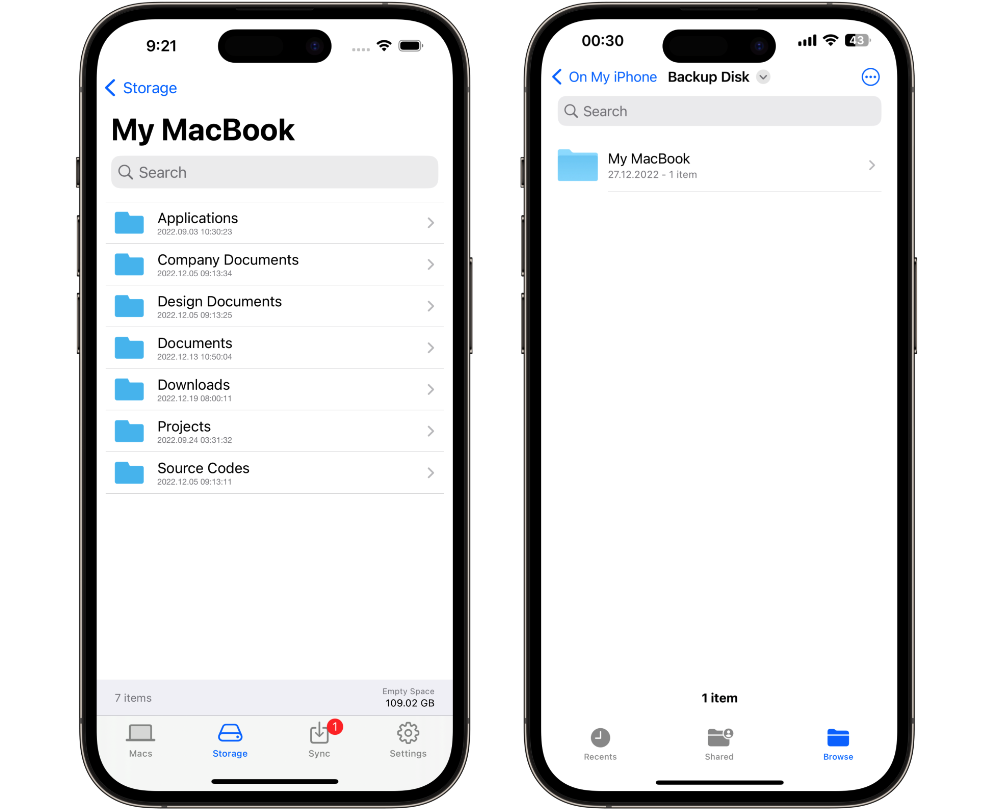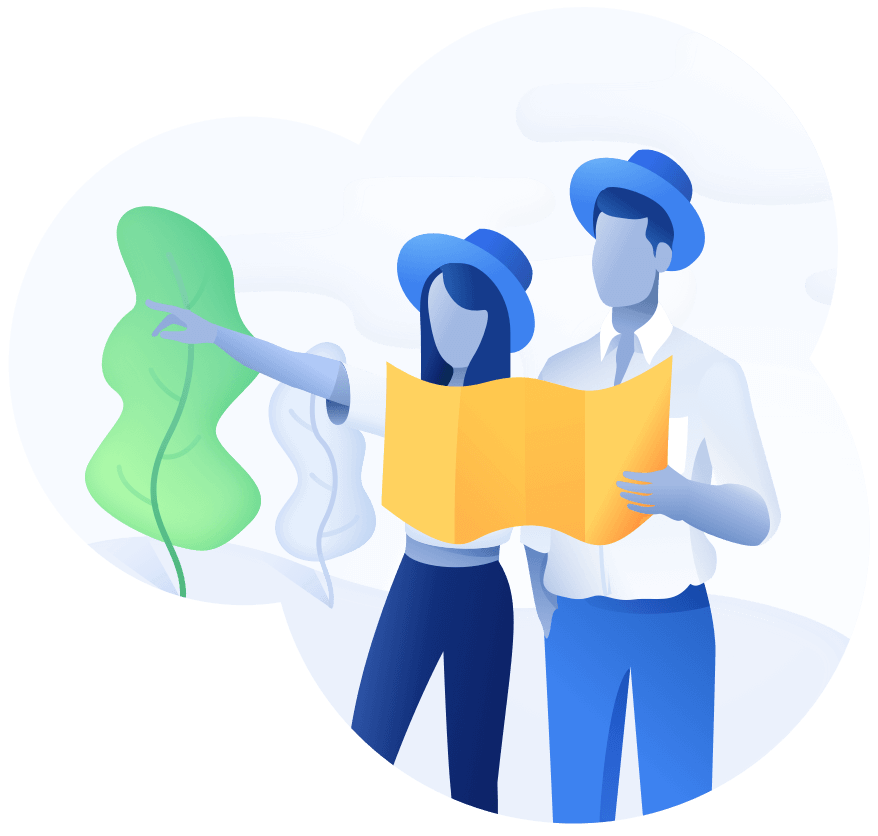
Schedule a demo with us
We can help you solve company communication.
To use Backup Disk, you need to install it on both your Mac and iPhone or iPad.
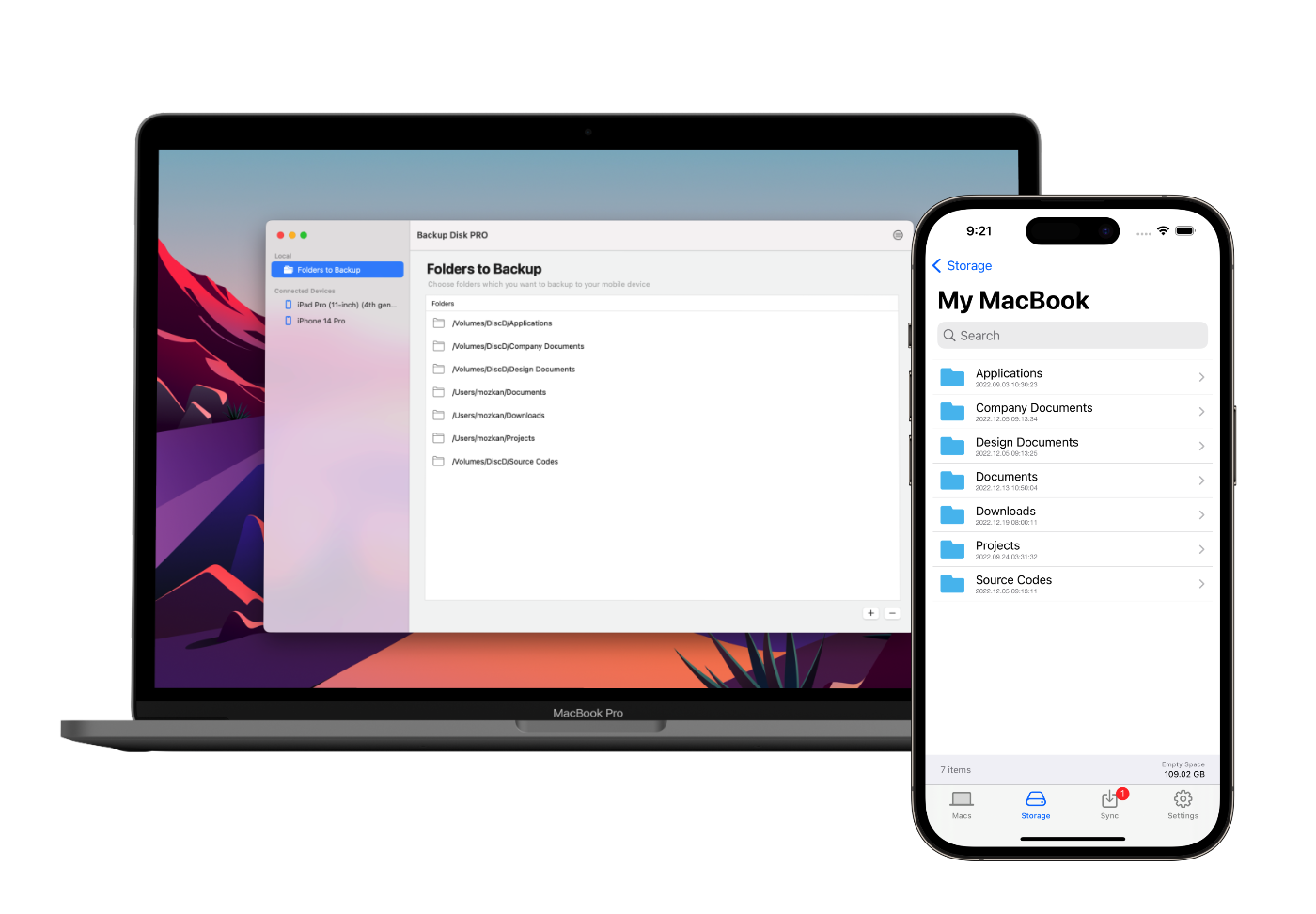
Download and install Backup Disk on your Mac from the Mac Store.
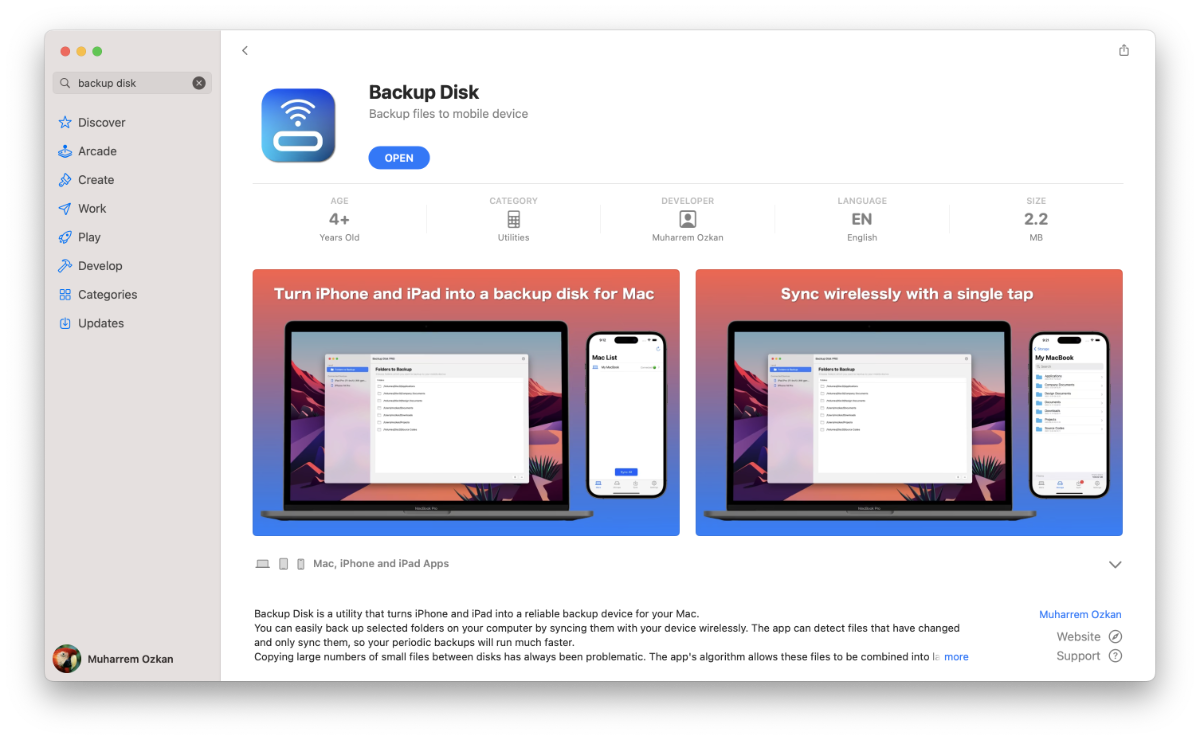
Download and install the Backup Disk app on your iPhone or iPad from the App Store.
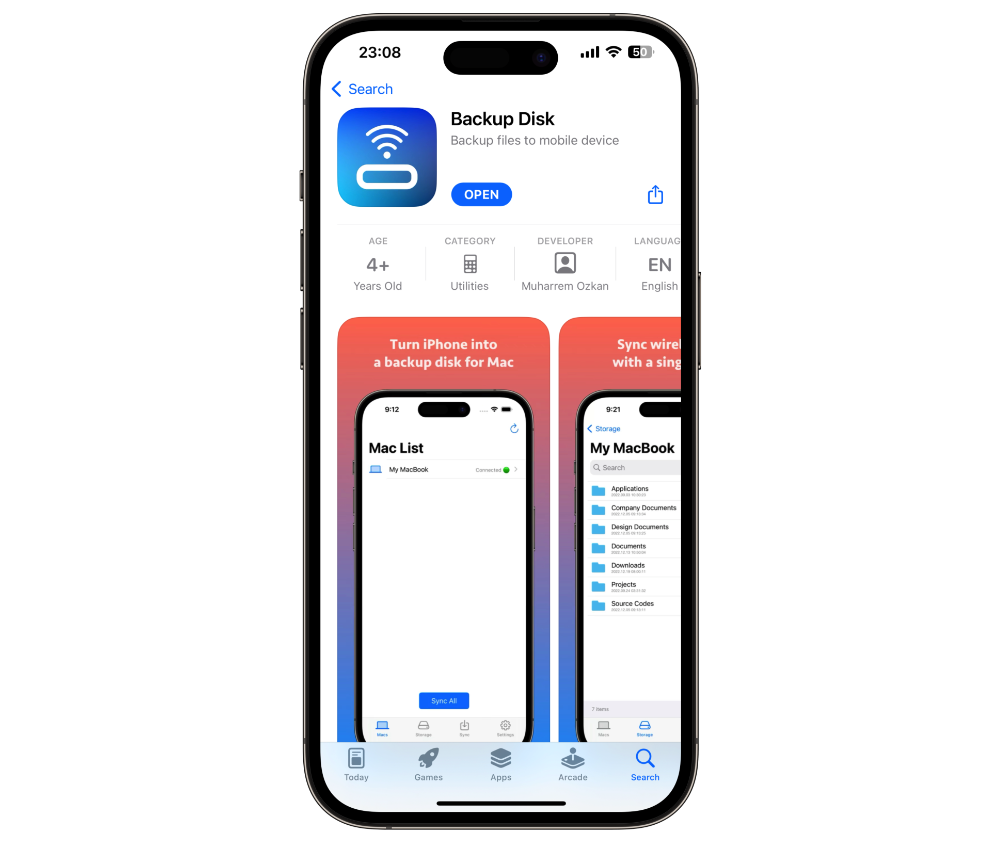
Run Backup Disk on Mac. Select any folder you want to backup.
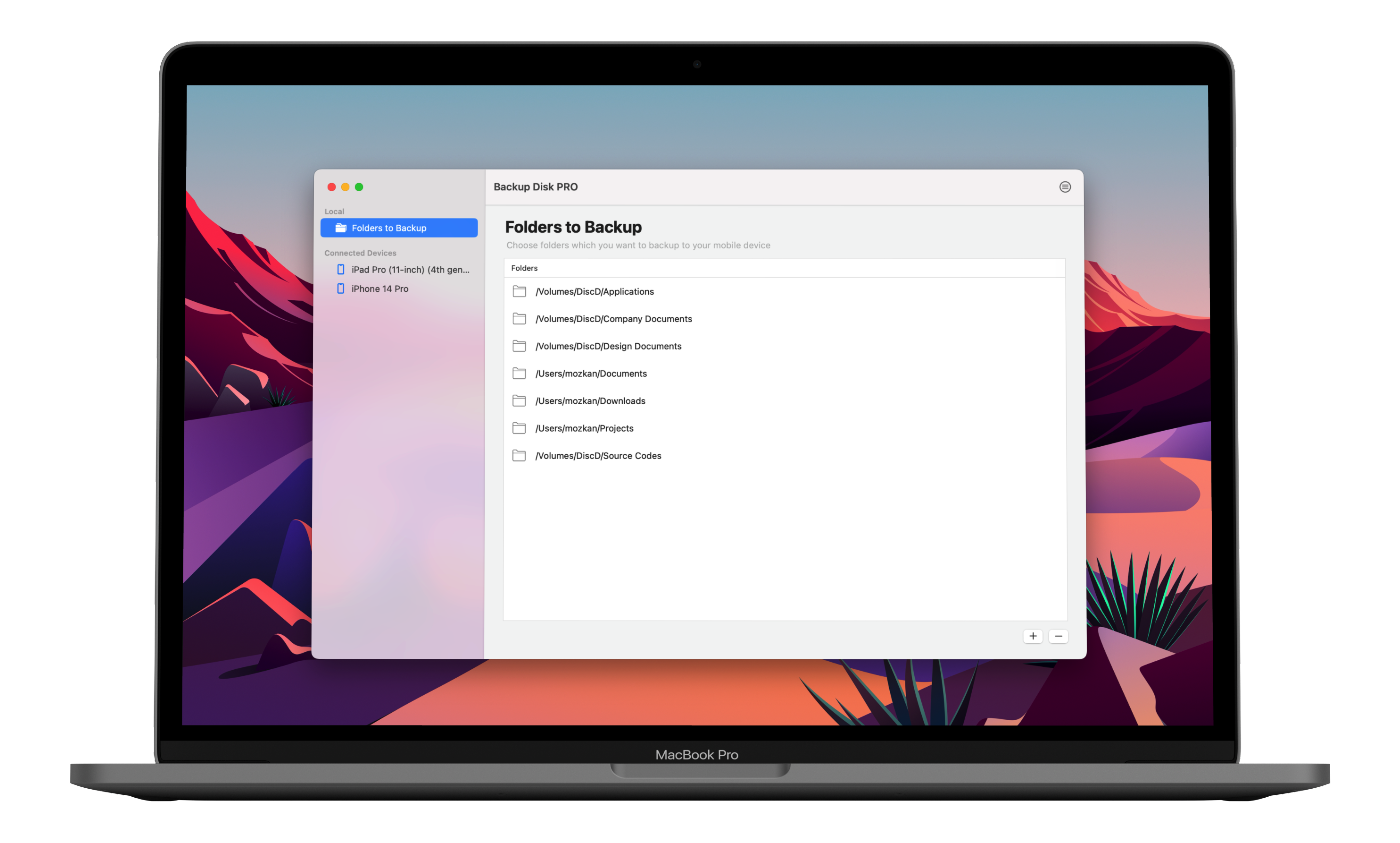
Run Backup Disk on iPhone or iPad. Your device must be on the same Wi-Fi network as the Mac or connected with a data cable.
It should automatically detect the Mac app and you'll see your Mac in the Macs tab. When you tap on it, it will try to connect. At this point, it will ask you to enter the sync key, which should appear in the Mac App. Enter that key in the iOS app to pair with Mac.
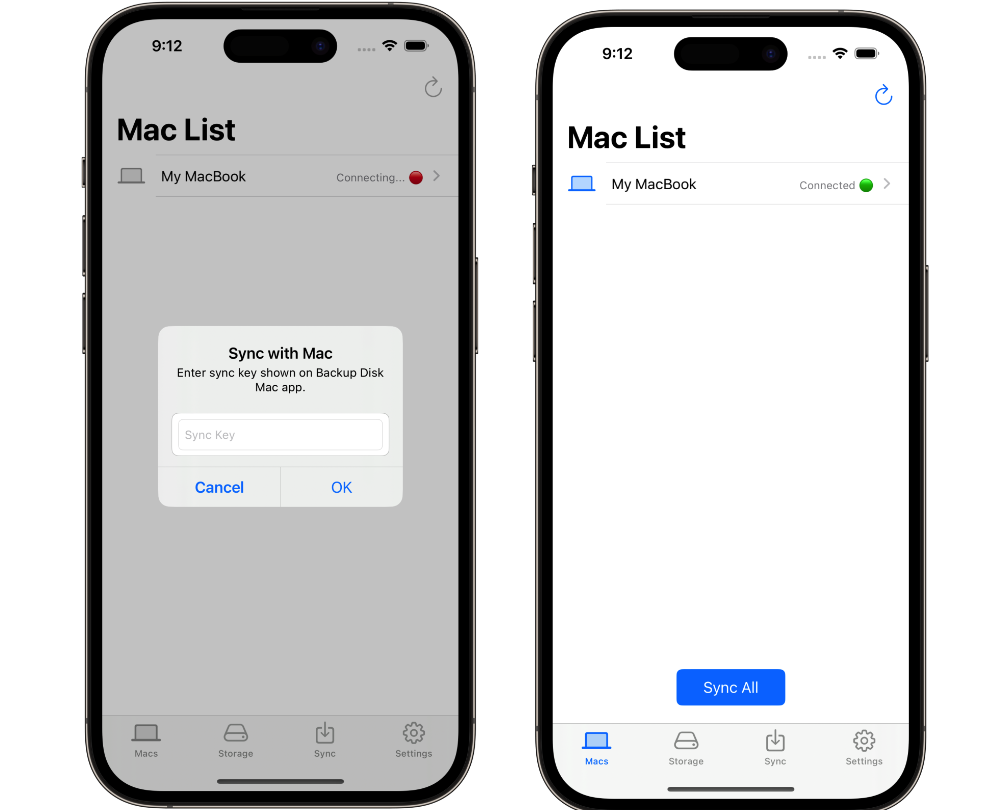
You can browse folders of your choice in Mac App and sync the ones you want to your mobile device.
Any sync request starts a sync process. You can check the status of the process in the Sync tab. Note that, only the different items will be copied to mobile device.
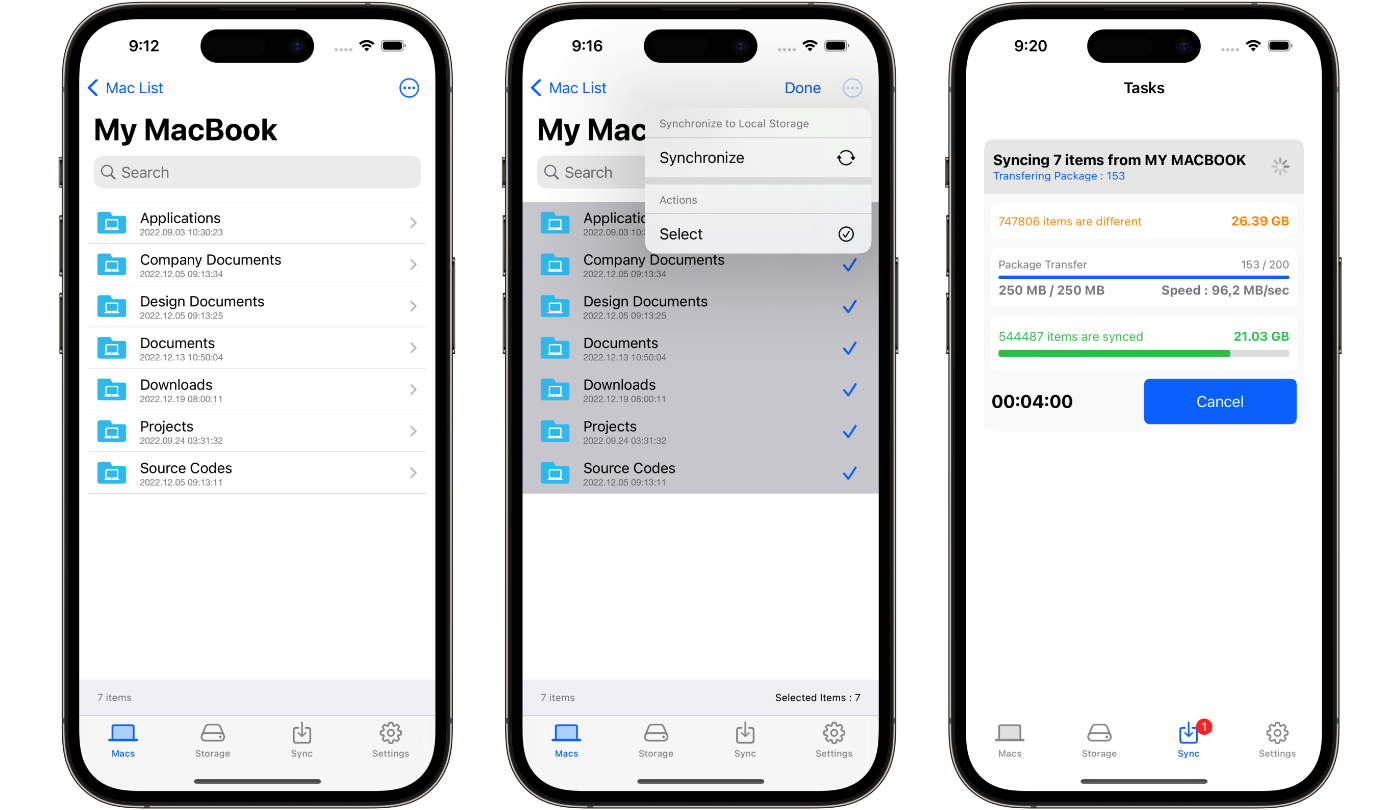
After the sync is complete, a copy of all folders will be available under the storage tab. You can browse them using the Backup Disk app or even the Files app.